How to Set Up King IPTV on iOS (iPhone/iPad): A Complete Guide
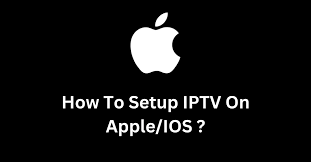
With the growing popularity of streaming services, IPTV (Internet Protocol Television) has become an ideal solution for those seeking flexibility and a wide variety of channels. King IPTV, known as the king of IPTV, offers a vast selection of live TV channels, movies, sports, and more, all accessible from multiple devices. If you’re an iOS user (iPhone or iPad), this guide will show you how to easily set up King IPTV and start streaming your favorite content.
This step-by-step tutorial is designed to make the setup process simple, whether you’re new to IPTV or a seasoned user. By following these instructions, you’ll be ready to enjoy all the features that IPTV King has to offer on your iPhone or iPad.
Why Choose King IPTV for iOS Devices?
Before we jump into the setup process, let’s look at why King IPTV stands out among IPTV providers. As a reseller of top-tier IPTV services, King IPTV delivers access to thousands of live TV channels, on-demand movies, TV shows, sports, and much more, all with high-definition streaming quality. Whether you’re a sports enthusiast, movie lover, or international channel viewer, IPTV King has everything you need for a complete entertainment experience.
The beauty of King IPTV is that it supports a variety of devices, including iOS devices like iPhones and iPads, allowing you to watch content wherever you go. With that said, let’s move on to how you can set up King IPTV on your iOS device.
Step-by-Step Guide to Setting Up King IPTV on iPhone/iPad
To stream content from King IPTV on your iPhone or iPad, you will need to use a compatible IPTV app that can handle the m3u playlists or Xtream Codes provided by IPTV King. For this guide, we will use GSE Smart IPTV, one of the most popular IPTV apps available for iOS devices.
Step 1: Download the GSE Smart IPTV App
The first step is to download the IPTV app on your iPhone or iPad. GSE Smart IPTV is available for free on the App Store.
- Open the App Store on your iPhone or iPad.
- In the search bar, type “GSE Smart IPTV” and search.
- Once you locate the app, click “Download” and install it on your device.
Once the app is installed, you can proceed with setting it up to connect to the King IPTV servers.
Step 2: Open GSE Smart IPTV and Configure the App
After installing GSE Smart IPTV, it’s time to configure the app for King IPTV.
- Open the GSE Smart IPTV app on your device.
- On the main screen, tap on the Menu icon (usually found on the top left corner).
- From the menu, select “Xtream Codes API” – this is one of the best methods for a stable connection.
Step 3: Add King IPTV Server Information
At this point, you need to add the server details from King IPTV to connect the app to the IPTV service.
- In the Xtream Codes API section, tap the “+” button to add a new playlist.
- You’ll be prompted to enter the following information:
- Name: Enter “King IPTV” or any name that will help you identify the playlist.
- Server URL: This is the IPTV server URL provided by King IPTV when you signed up. Make sure to enter this correctly.
- Username: Use the username provided when you subscribed to IPTV King.
- Password: Enter the password associated with your King IPTV account.
- After entering the details, click “Add” to save the playlist.
The GSE Smart IPTV app will now connect to the IPTV King servers and retrieve the channels and content available on your subscription.
Step 4: Start Streaming King IPTV on iPhone or iPad
Once the connection is established, you’ll be able to see the various categories, such as Live TV, Movies, and TV Series. Here’s how to start streaming:
- From the main menu of the GSE Smart IPTV app, tap on “Live TV” to view the available channels.
- Browse through the channels and select the one you want to watch.
- Enjoy your streaming experience with King IPTV!
You can also explore other sections like movies and on-demand content to get the most out of your subscription. With IPTV King, you’ll have access to a rich library of content from all over the world, right at your fingertips.
Troubleshooting Common Issues
Setting up King IPTV on iOS devices is generally straightforward, but you may run into a few common issues. Here are some troubleshooting tips to help you resolve them:
- Incorrect Server URL/Details: Double-check the server URL, username, and password you entered. Even a small typo can prevent the app from connecting to the KingIPTV servers.
- Buffering or Streaming Issues: Ensure you have a strong internet connection. For optimal performance, a stable connection with a speed of at least 10 Mbps is recommended. If buffering persists, try switching to a different Wi-Fi network or using mobile data.
- App Crashes or Freezes: If the GSE Smart IPTV app crashes or freezes, try force closing the app and reopening it. If the issue persists, you can uninstall and reinstall the app to refresh the system.
- No Channels or Content Appearing: Make sure your subscription with KingIPTV is active. If your account has expired, you won’t be able to access the content. Also, confirm that the playlist details are correctly entered in the app.
Why King IPTV is the Best Choice for iOS Users
As the king of IPTV, KingIPTV offers unparalleled variety, quality, and reliability in the world of IPTV services. Here’s why it’s the top choice for iOS users:
- Extensive Channel Selection: With KingIPTV, you get access to thousands of live TV channels, including sports, news, entertainment, and international channels from around the globe.
- On-Demand Content: In addition to live TV, IPTVKing offers a vast library of on-demand movies, TV series, and documentaries, ensuring that there’s always something to watch.
- High-Quality Streaming: Enjoy high-definition (HD) streaming with minimal buffering, making it ideal for both casual viewers and those who crave premium content quality.
- Multi-Device Compatibility: Whether you want to stream on an iPhone, iPad, or other devices like Android or Smart TVs, KingIPTV ensures a seamless experience across platforms.
Conclusion
Setting up KingIPTV on your iOS device is a simple process, and in just a few minutes, you can enjoy a wide variety of live TV channels and on-demand content. With IPTVKing, iOS users can experience top-quality entertainment on the go, transforming their iPhone or iPad into a portable TV.
By following the steps outlined in this guide, you’ll be streaming your favorite shows, sports events, and movies in no time. Whether you’re relaxing at home or traveling, KingIPTV ensures that entertainment is always at your fingertips.
Happy streaming with King IPTV!